Enabling Hyper-V in Windows
Windows 10\11
Open a PowerShell console as Administrator.
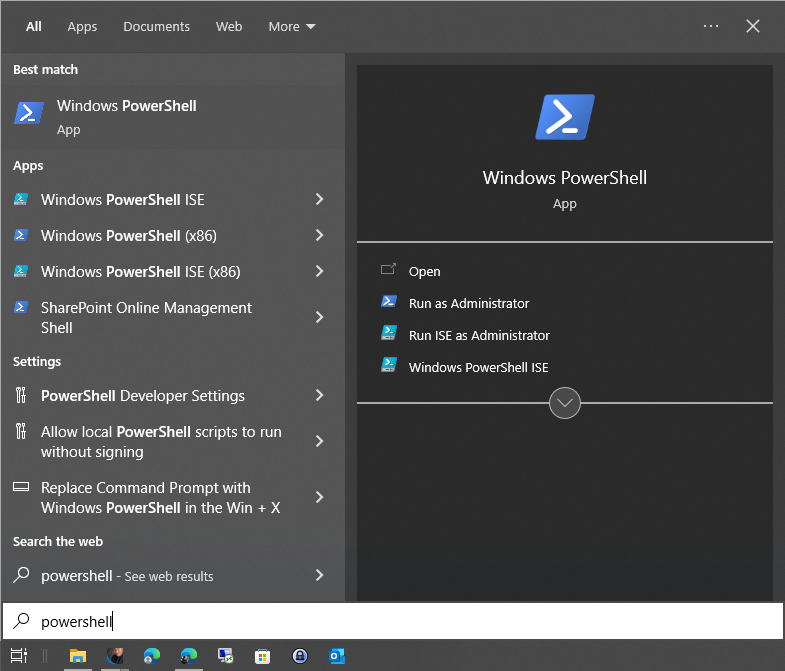
Run the following command

Enable-WindowsOptionalFeature -Online -FeatureName Microsoft-Hyper-V -All
hit enter to restart
Related Articles
Hyper-V - Basic Management
Hyper-V Manager Open the Start Menu and search for Hyper-V Manager Application Create a VM Under the actions pane on the right Select New Click On Virtual Machine Click Next Specify Name and Location Set the Name of the VM in this example we will ...V2V Converter - VMware to Hyper-V
Prerequisite StarWind V2V Converter (9.0.1.268) starwindconverter.exe Create a new folder called HyperV Then Create sub folders for the converted VM's example C:\HyperV\DEMO10 Make sure Users have Modify Permissions on the folder Install V2V ...HyperV - Icons pixelated inside VM
I want to use the Hyper-V VM demo environment , but one thing holding me back is the resolution. Fonts are pixelated, like on an old-style thin client. This was the same for this VM when it ran on VMWare. First in Hyper-V Manager, had to check and ...Running Macro - Windows Security Errors
Be sure when testing on a Server environment that the Internet Explorer Enhanced Security Configuration is set to off for both Administrators and Users. This shoudl include Terminal Server Environments as well. Security should be set to off for users ...Windows Server end of support and Microsoft 365 Apps
Windows Server end of support and Microsoft 365 Apps Article 07/08/2022 Important Microsoft 365 Apps isn't supported on Windows Server 2008 R2, Windows Server 2012, Windows Server 2012 R2, or Windows 2022. Using Microsoft 365 Apps on older, ...